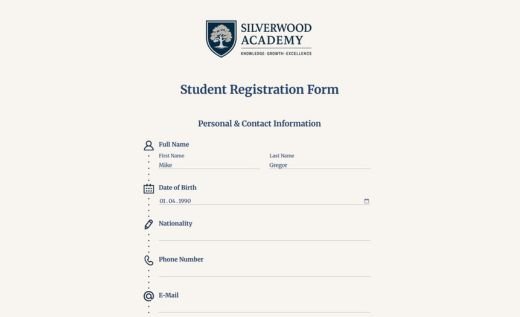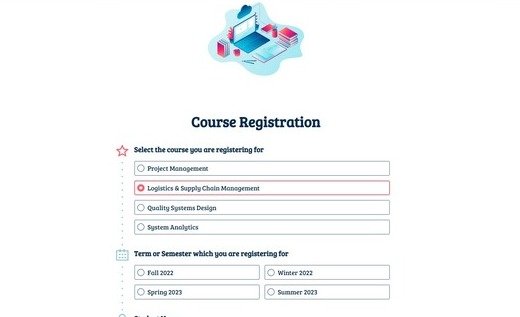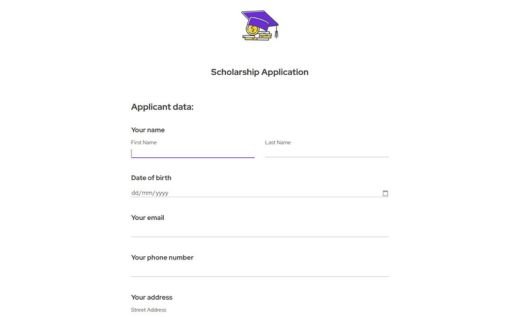Student Satisfaction Survey Template
This ready-made AidaForm survey works for colleges, high schools and online programs. It helps you measure learning experience, course quality and overall engagement across classes and workshops.
Customize the template with a simple drag-and-drop editor — no HTML required — and publish your form with one click. The survey includes fields that you can combine to create clear and effective questions:
This ready-made AidaForm survey works for colleges, high schools and online programs. It helps you measure learning experience, course quality and overall engagement across classes and workshops.
Customize the template with a simple drag-and-drop editor — no HTML required — and publish your form with one click. The survey includes fields that you can combine to create clear and effective questions:
- Multiple Choice — lets respondents select one or more predefined options.
- Rating — offers a simple visual scale for scoring any aspect. The length of the scale can be set from two to ten.
- Slider — allows students to share their opinion on an interactive scale from 1 to 100%.
- Matrix — groups several criteria in one compact question so students can evaluate multiple aspects at once.
Scroll down to learn how to customize this student feedback survey in AidaForm. You can also explore educational discounts and other benefits of using AidaForm templates.
How to Launch This Student Feedback Form
Add the template to your account.
Click the Use This Template button to load the template. If you’re already signed in, it will open in the editor right away. If you’re new to AidaForm, create a free account and the form will appear on your main page.
Build and enrich your form.
Open the Builder tab to start editing. Use the Form Elements menu to add fields, change the layout and include your questions. Drag and drop ratings, Likert scales . and other elements to make the form clear and engaging
Design the form to match your school’s style.
In the Form Designer, choose a color scheme or set your own brand colors. Adjust buttons, fonts and icons to make the questionnaire look consistent with your school’s design.
Preview, publish and share.
Use Preview to see an example of what students will experience. When everything looks right, open the Publish tab and switch the form to Published. Share it using the link or embed code provided.
Analyze responses and set notifications.
Visit the Results tab to view submissions, summaries and trend charts. In the Set Up tab, enable email notifications so you never miss new responses.
A Powerful Online Form Tool for Teachers and Students
Use Unlimited Forms and Fields for Free
Create as many online forms as you need. You can also add unlimited fields, making it easy to collect exactly the information your institution requires.
Get a 30% Educational Discount
Schools and colleges can save 30% on any paid AidaForm plan. Contact the support team to get your personal discount coupon.
Collect Video and Audio Feedback
Students can record video or audio responses for more personal, detailed feedback. This makes it easier to capture nuances that text alone can’t convey. See our Video and Audio Templates Gallery .
Create Engaging Quizzes and Tests
You can add short quizzes or knowledge checks right into your form. Automatic scoring and flexible question types help you quickly understand student progress. Take a look at our Test Templates .
Publish on Your Own Domain
Publish forms on your school’s own domain for a familiar, trusted experience. It also keeps your branding consistent across all feedback tools.
Export Results and Use Powerful Integrations
Download responses in Excel, Google Sheets or PDF for easy reporting and analysis. You can also connect AidaForm to tools like Zapier to streamline your workflow.