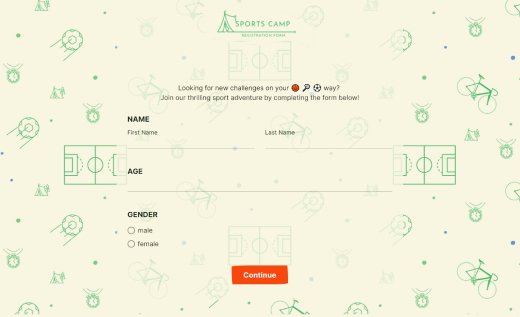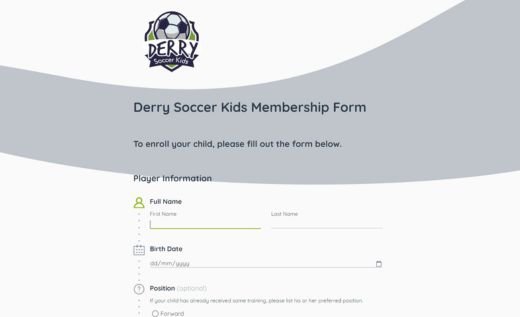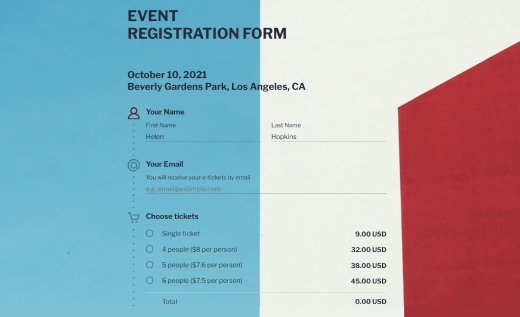Basketball League Registration Form
Managing players just got easier with AidaForm’s basketball team registration form. Our free template is ready to use and can be customized in your account — no coding required.
Whether you’re running a tryout, organizing a 3-on-3 tournament or handling regular team signups, the form adapts automatically. For younger players, it can show sections like Parent or Guardian Information only when needed, keeping the process straightforward for everyone.
This tool makes player registration fast and effortless, so you can focus on the game instead of technical tasks. Create, share and manage your forms efficiently, ensuring every athlete is ready to hit the court!
How to Create Your Own Basketball Registration Form with AidaForm
1. Get started.
Hit Use This Template above. If you don’t have an AidaForm account yet, sign up to edit your sample later. All forms and collected data are stored securely online.
2. Customize your form.
Adjust fields to fit your tournament type and requirements. Drag, drop, add or remove sections easily from the Form Elements panel.
3. Style your form.
Open Form Designer to match your team or tournament style. Add your logo and customize colors to keep your branding consistent.
4. Set up submissions.
Finalize the form by adding a thank you page, a redirect or other conditions to guide users after submission.
5. Publish your form.
Turn on the toggle in the Publish tab to go live. Share your basketball entry form with a link on your website or generate a PDF version for offline use.
6. Track responses.
Check the Results page for detailed stats and individual submissions over any time frame.
What to Include in a Basketball Signup Form
Add a disclaimer and fees.
Include key details about tournament dates, rules, fees and the selection policy in your application form.
Collect contact info.
Ask for important details like name, address, phone, email and age to keep registrations organized.
Request jersey sizes.
Get jersey sizes upfront to streamline team logistics and start games smoothly.
Include health details.
Add fields for any medical concerns or prescriptions to support safe and effective training.
Provide emergency contacts.
For youth participants, collect an emergency contact to ensure quick communication if needed.