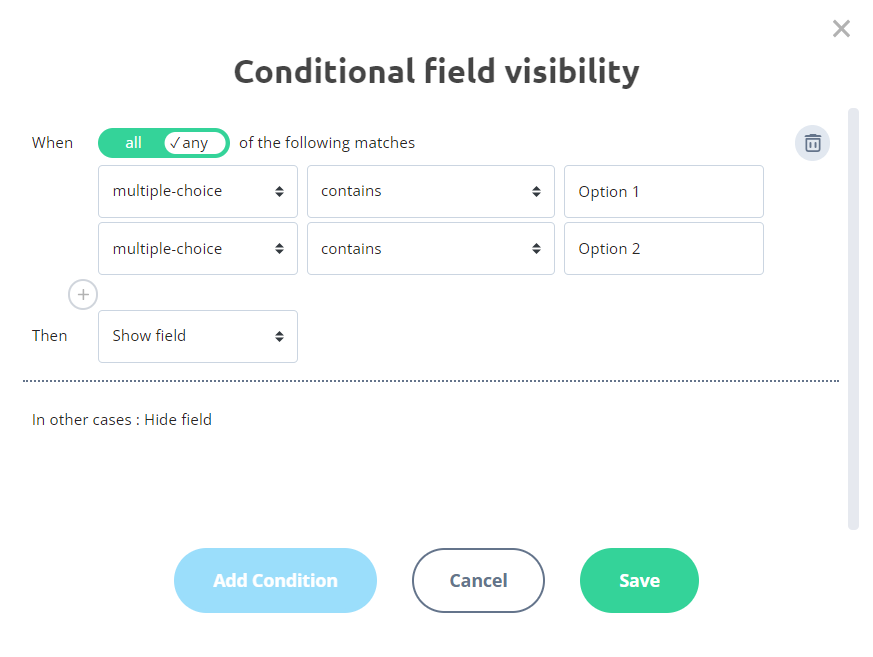The Conditional Visibility feature allows you to specify whether a field on your form is always visible to respondents, or only when certain conditions are met. For example, you can show some fields when a respondent selects a particular option in the Multiple Choice field, and hide the fields when a respondent selects other options. The Conditional Visibility setting is available for both fillable and non-fillable fields on a form, such as text or image fields. Conditional Visibility can be used in both traditional and conversational (one question per page) form designs. The Conditional Visibility setting can be found on the toolbar of a field: The fields that do not have the setting cannot be set up as conditionally visible. To set up conditional visibility, click the setting icon and create conditions in the modal window. For example, if you only want to display a Short Text field when a respondent selects Option 1 or Option 2 in a Multiple Choice field, the conditions for the Short Text field will look like this: Some examples of forms that use conditional field visibility:How to Hide/Show Fields on a Form using the Conditional Visibility Feature
How to set up Conditional Visibility