This guide covers the following topics: By default, every form created in the AidaForm service gets a URL like
AidaForm also supports the use of custom domains to create, for your
forms, domain-specific URLs like All URLs are set on a per form basis, so a URL for each form must be set
separately in the form settings. The number of custom domains allowed for an AidaForm account depends on
the allocated tariff plan and specific conditions. Go through your domain verification process: Create CNAME record: In your domain registrar account create a new
CNAME record for the required domain (e.g. Make sure your setup went correctly:
You may check the value of your domain TXT and CNAME records using the nslookup tool. The free online nslookup tool is available here: https://centralops.net/co/. Sample output should look like this:
Return to the Form -> Builder -> Publish -> Link -> Change
URL section and enter values in the Domain and Path fields
to make up the desired URL. The URL may not have any Path
value. Please, enter into the Domain field exactly the domain
for which you have created the CNAME record. The Path field
may be whatever you like. To be able to set the SSL for your custom domain to be used with
AidaForms, first, you need to complete the actions described in the
section ‘How to set my custom domain for my AidaForm’. You do not need to take any additional actions to get an SSL via Let’s
Encrypt. AidaForm automatically sends requests for issuing and sets up
a certificate for your custom domain. AidaForm also takes control over the
process of the renewal of the certificates for your custom domain, so no
additional actions from your side are required also in the future. Please note that it usually takes about 1-2 days to issue a certificate
for a newly added custom domain. To be able to set the SSL for your custom domain to be used with
AidaForms, first, you need to complete the actions described in the
section ‘How to set my custom domain for my AidaForm’. After that, go to your Cloudflare account and make sure the Proxy status for the custom domain is set to Proxied. Please note that there will be no automatic redirect from http to https,
so you have to set it up in your Cloudflare account using Page Rules.How to set up a custom domain (Ultimate accounts)
https://YourSubdomain.aidaform.com/YourPath. You can change the
YourSubdomain and YourPath in your URL simply by entering the required
values in the My Forms -> Form -> Builder -> Publish -> Link -> Change URL
section.http://example.com/YourPath or
http://YourSubdomain.example.com/YourPath.How can I set my custom domain for my AidaForm?
my-forms.example.com) pointing to
cname1.aidaform.com (it shall be exactly cname1.aidaform.com, not
anything else). Save changes.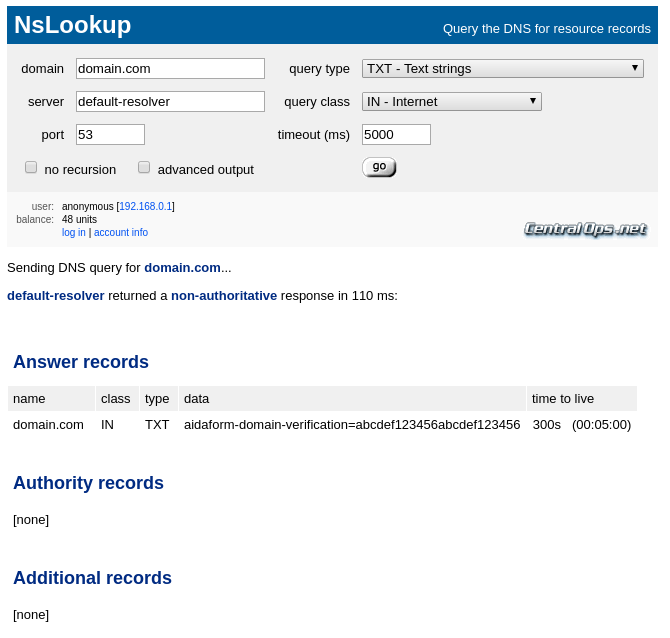
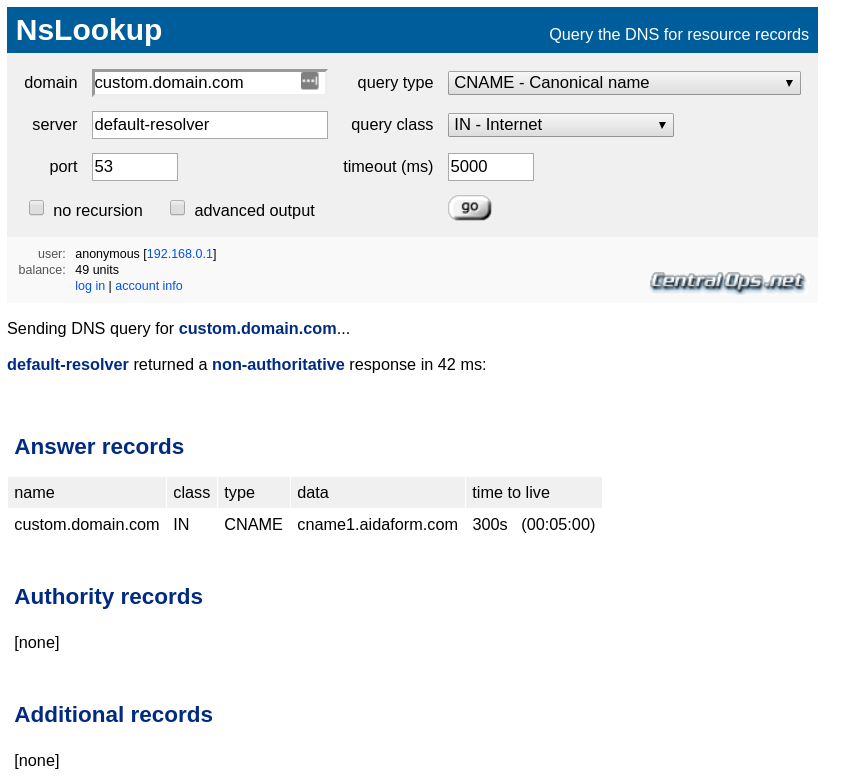
How to set up an SSL for your custom domain using Let’s Encrypt
How can I set up the SSL for my custom domain using Cloudflare?