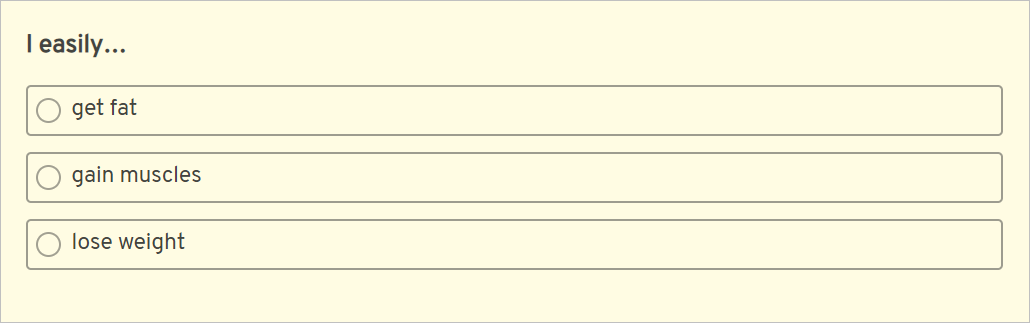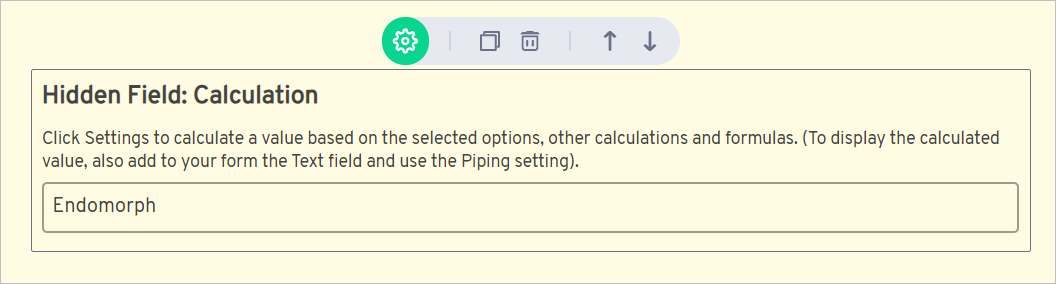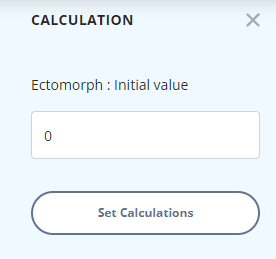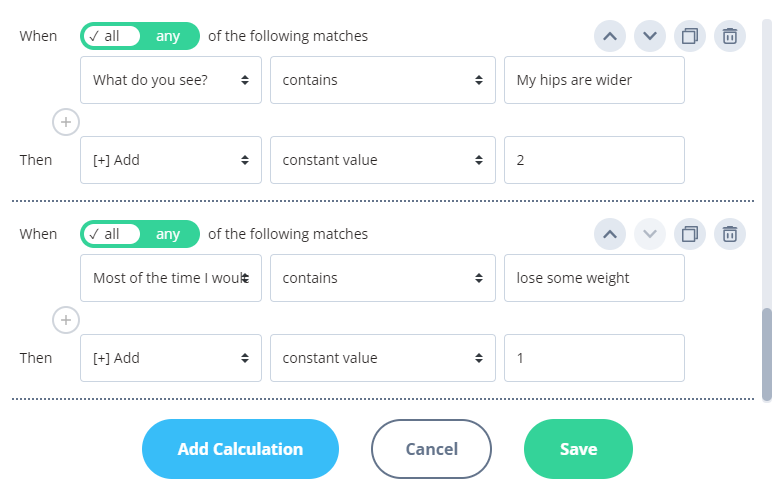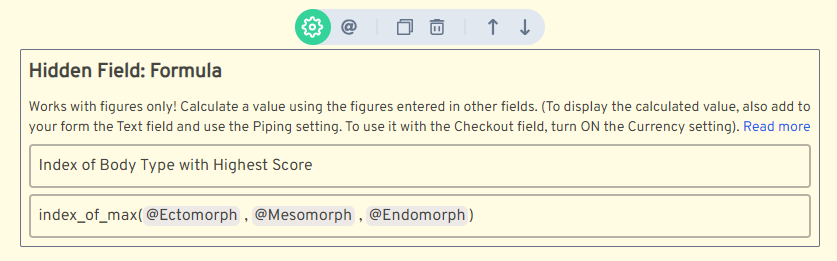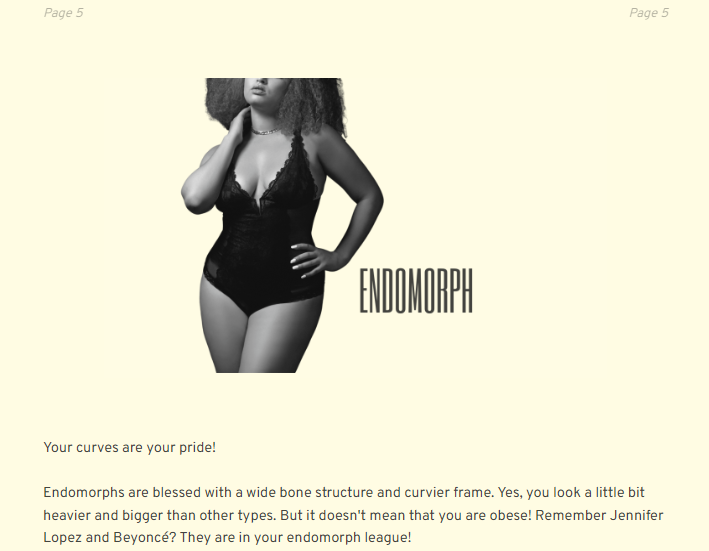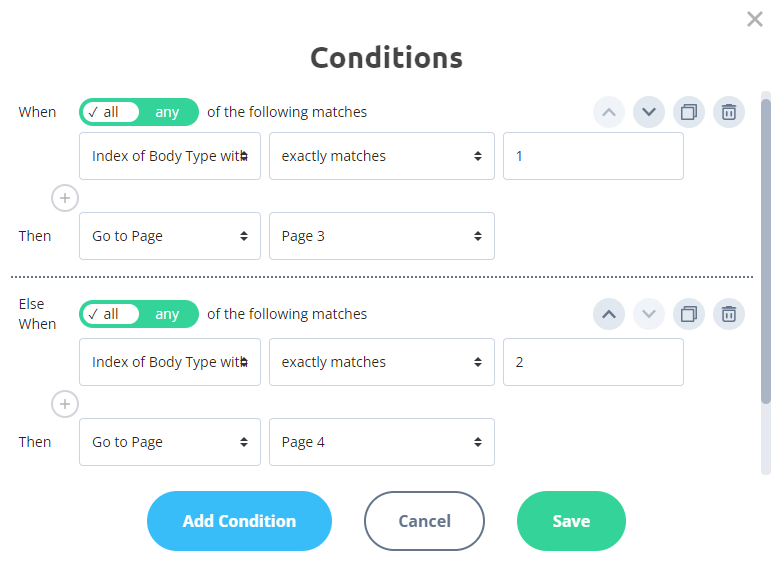There are multiple ways to create a quiz in AidaForm. Different approaches can help you create your desired quiz in the easiest way possible. Any approach makes it possible to collect your respondents’ names and emails before displaying the results of the quiz. This tutorial provides information about the third approach. Take the quiz
below to see the flow and what the results look like. Click the Use Template button to add the quiz to your
account and review all settings. Use it as an example or a template — customize
any part of the quiz to make it your own! Click the Use Template button to add the quiz to your account and review all settings. Detailed instructions below will help you to set up a new quiz as well as adjust settings for the existing template. This quiz asks questions in order to determine which body type the respondent
has. The quiz works with three types: Ectomorph, Mesomorph, Endomorph. Your
quiz can have as many types as you need. Each multiple-choice question on our quiz contributes to calculate a score for
every of three body types. Each answer for a multiple-choice question
contributes to one body type only*. *You can also set your quiz so that the same answers for a question contribute to different types. At the end of the quiz, your respondents learn what body type they have and get
recommendations regarding the diet and workout intensity that is proper for
them. To ask questions, the quiz employs multiple-choice fields only, but you can
also use picture choice, drop-down, rating scale or slider fields. For each question, respondents pick the option that describes them best. Example: You can add as many options as you need. To determine which body type a respondent has, we need to calculate scores the
respondent gets for three existing types - Ectomorph, Mesomorph, Endomorph -
and then find which score is higher. To calculate a score for multiple-choice, picture choice, drop-down, rating
scale and slider fields, we need to use the Calculation field. To set up the Calculation field: When the field ‘My sport activity level is…’ Add and set up the second condition: When the field ‘How would you describe your bone structure?’ Continue to add conditions till you set up calculations for all existing questions. There are eight questions on our quiz, that is why we have set up eight conditions to calculate the score for the Endomorph body type: To calculate scores for three existing body types, we need to add and set up three Calculation fields on our form. Read more about how to use the Calculation field. To show your respondents their dominant Body Type, the quiz must first calculate which of the three body type scores is the highest, and then you can display a page with corresponding descriptions and recommendations. Add another formula field named “Index of Body Type with Highest Score” and use the function index_of_max to define the index number of the body type with the maximum score. index_of_max(@Ectomorph, @Mesomorph, @Endomorph) Use the @ function to insert names of type calculation fields into the Formula field. Read more about how to use the Formula field. What is the index number of the body type with the maximum score? The formula compares the values of the fields in the parentheses and finds the index number of the element with the maximum value. For example, if the result of the formula is 3, it means that the third element (Endomorph) has the maximum score. You can set conditional After Submit redirects! You will find this functionality in the Builder -> Set Up -> After Submit section, but first you will need to do the following: Create separate pages with images and descriptions of every type for your quiz. In our example, we have created three pages to cover all cases. This is one of the pages: Now you are ready to set up conditional After Submit redirects and display pages with custom content and perhaps special offers for your respondents. Please visit the Builder -> Set Up -> After Submit -> Conditional Logic section of our example quiz to see what it can look like. Here is just a small part to illustrate the general idea: When the result of the formula “Index of Body Type with Highest Score” is equal to 1, it means that the element with the index number equal to 1 - in our formula, it’s Ectomorph - has the highest score and a respondent will see content on the Page 3 of your form; When the result of the formula “Index of Body Type with Highest Score” is equal to 2, it means that the element with the index number equal to 2 - in our formula, it’s Mesomorph - has the highest score and a respondent will see content on the Page 4 of your form; And so on.How to set up a quiz with multiple scores using Calculation fields
How it works
Use multiple-choice, picture choice, drop-down and rating scale, and slider fields to ask questions
Calculation fields to calculate scores
contains: Low
Then Add 1
contains: large
Then Add 1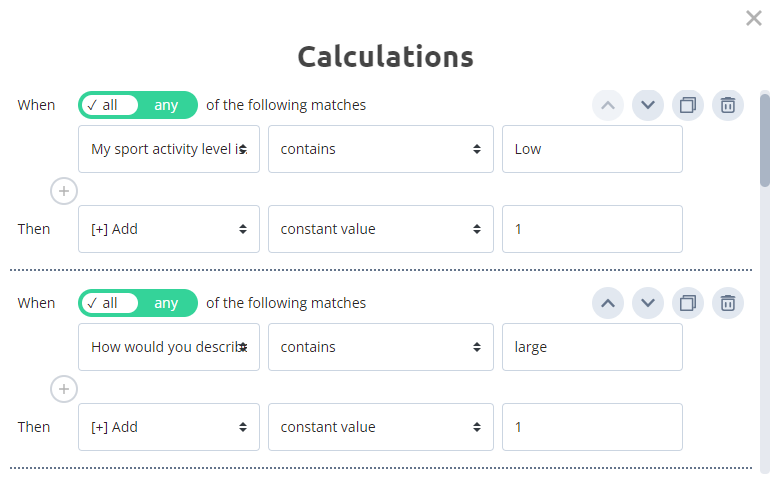
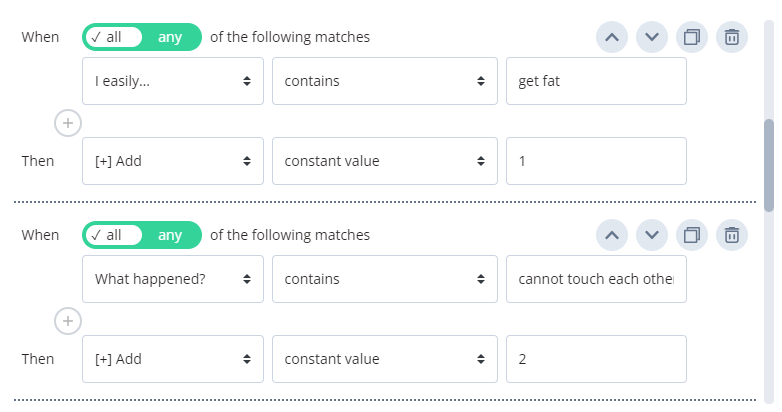
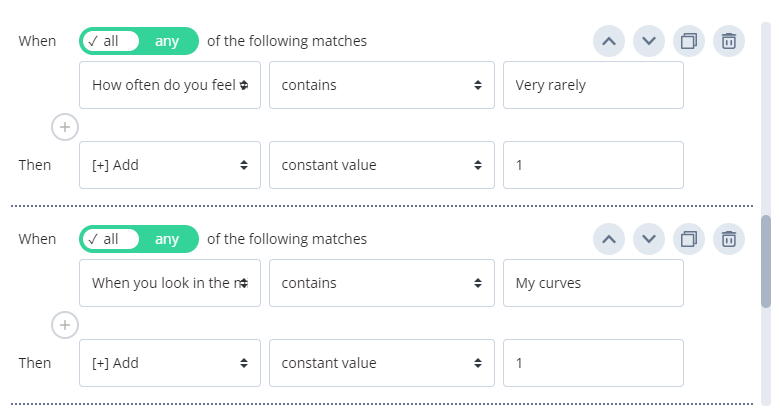
How to calculate a maximum Body Type score?
How can I display a result page with the description of the respondent’s type after the quiz is submitted?
See more quiz templates that employ Calculation fields