Inventory Management allows you to create and set up products and options that can be used in the Order Cart and Dropdown fields on your form. Using Inventory Management, you can restrict the number of products and options that are available on the form. For example, you can restrict the number of registrations for different seminars on your form, or the number of t-shirts available for sale. Inventory Management is supported for the Order Cart and Dropdown fields and is set up on a per form basis. You can find the Inventory Management section in Form -> Builder -> Set Up -> Inventory. There you can manage available stock and track your remaining items. To create a new product or a new option, click the Add New Item button. Name your item. The item name will be displayed to your respondents in the field on your form. Make the name short, informative and unique. It can be a name of your product, e.g., “Blue T-Shirt” or “Conference VIP Ticket,” or it can be an option for available time slots, e.g., “13:00 - 14:00,” or anything else. Set categories for your item. You need categories to display items in a field on your form. If you plan to display items in the same field, all the items must have the same category.
One item can have multiple categories. This allows you to connect one item to different fields with different combinations of items. Read more information on How to add an item to an Order cart or a Dropdown field. Set price. If your item is a product that has a price, you must set it in Inventory Management. You can set the currency of your products in the Order Cart settings area. Tip: To save time when creating items, you can make a copy of existing items using the . . . -> Copy button. All items that you create in the Inventory Management section will have at least one category. To add items to an Order Cart or a Dropdown field, you need to open the field’s Settings area and Example: We are going to create a form selling registrations for two workshops: Advertising on Google ($100 per registration) and Basic SEO Principles ($200 per registration). To sell registrations, we are going to use an Order Cart field. The workshops have a restricted number of seats: 20 seats for each workshop. Additionally, the Advertising on Google workshop has two available time slots: 9:00 - 13:00 and 14:00 - 18:00. Each time slot has 10 available seats. To provide time slot options, we are going to use a Dropdown field. The list of created items may look like the one below. To connect items with their fields correctly, we need two different categories. In our example, the categories are: “workshops” and “Advertising workshop time slots.” The Order Cart field settings will look like this: The Dropdown field settings will look like this: Important: When you set which items will be connected to a field, you choose a category, not separate items. This means that all items that have the chosen category will be added to the field with the category. When the number of remaining products in an Order Cart field is less than 10, the field will automatically display a message “Only X left”. Presently, there is no way to display the number of remaining options in the Dropdown field. You can do this in the Inventory Management section. Use the arrow buttons that are available for every item on the list. Yes, you can. To do this, go to Inventory Management and click the dot-dot-dot drop-down menu for the required product. Click Edit and navigate to the Item Stock Limit window. There you can increase the number of Total Available Stock by adding to the existing number. Yes, it’s possible. When you set which items will be connected to a field, you choose a category, not separate items. If you want to use an item in different fields, you need to create more than one category for the item and use the categories to connect the item to different fields on your form.How to Use Inventory Management
How to create an item in inventory
How to add an item to an Order cart or a Dropdown field
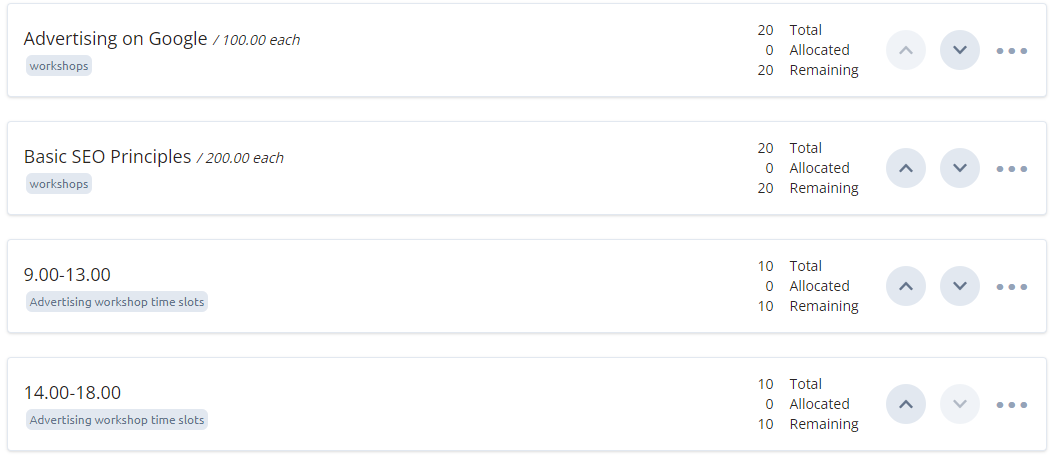
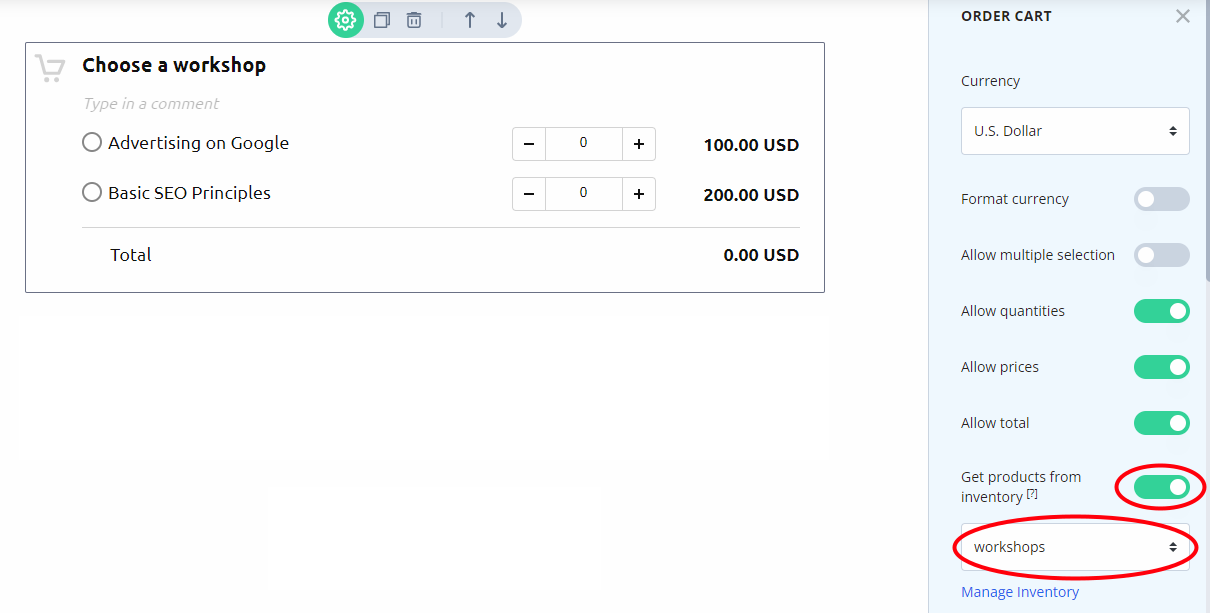
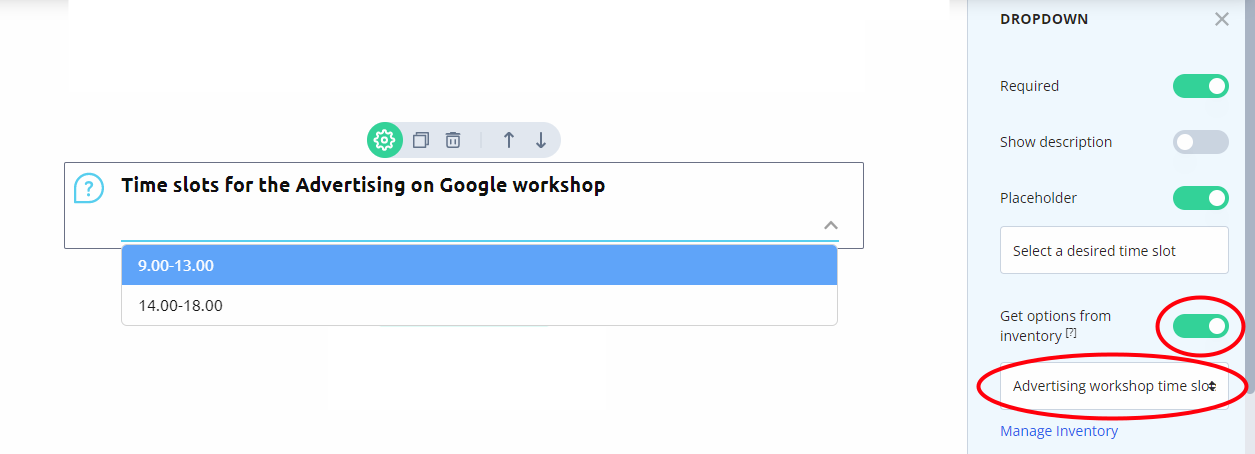
Frequently Asked Questions
How can I display the number of remaining items (slots, seats, products)?
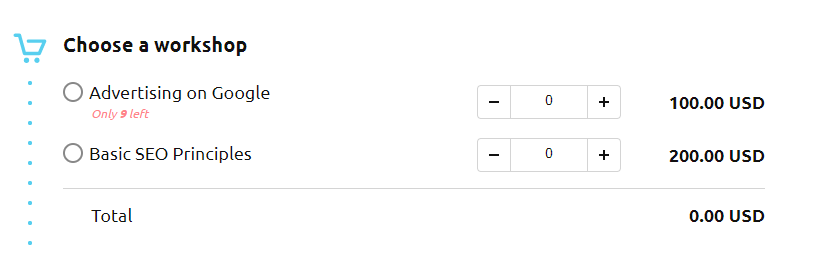
How can I change the position of products and options in the fields?
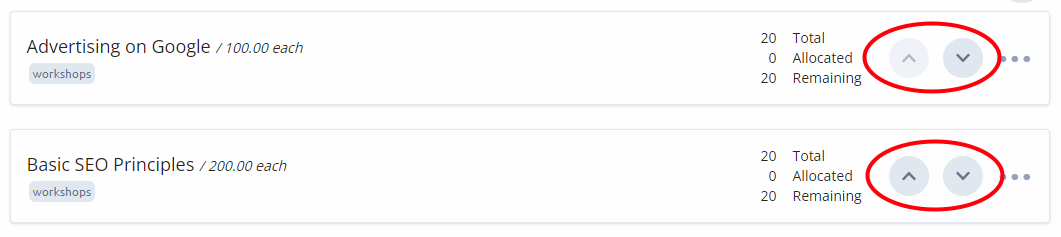
Can I increase the availability of the product that I am already selling on the form?
Can I add an item to different fields?