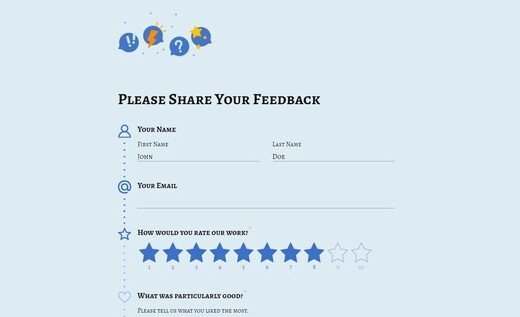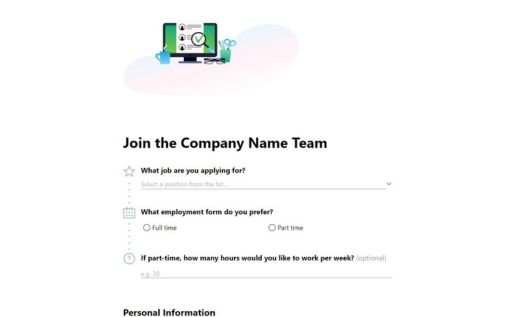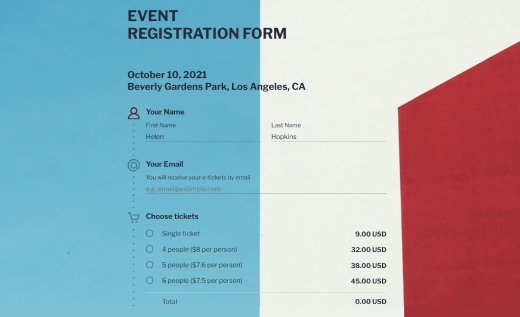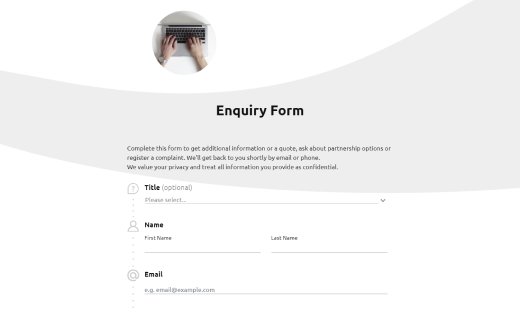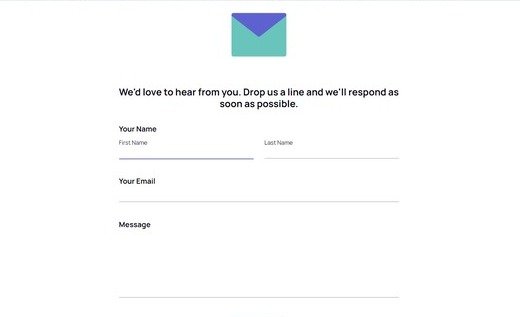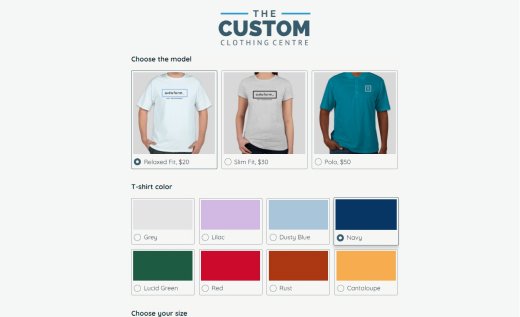How to Embed a Form on a Wix Website
AidaForm is a service that helps you create forms, gather responses, and engage with your customers more. Wix’s AidaForm integration makes you capable of adding a form to a Wix site in just 5 steps! Watch the video or follow the steps below.
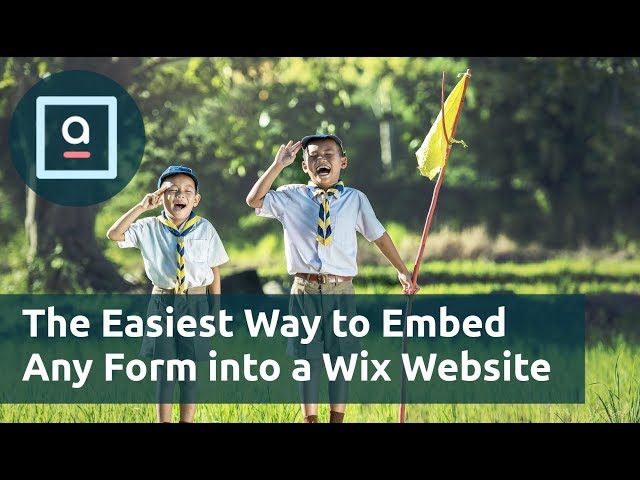
How to Embed an AidaForm on Your Wix Website
Create and Publish Your Form in AidaForm
In your AidaForm account, create the form you want to embed — for example, a contact, order, or signup form. When your form is ready, go to the Publish tab and toggle the Published switch to ON. Under Embed on a web page, click Configure if you want to adjust the width and height, then copy the automatically generated iframe embed code.
Open Your Website in the Wix Editor
Log into your Wix account and open your website in the Wix Editor. Navigate to the page where you want your AidaForm to appear.
Add an HTML Embed Element
In the left-hand sidebar, click Add Elements (+) → scroll down to Embed / Embed Code → select Embed HTML. This option allows you to insert custom iframe or script code directly into your page.
Paste Your AidaForm Embed Code
Click inside the new embed box on your page, then click Enter Code. Paste the iframe code you copied from AidaForm into the field provided and press Apply. Your form will appear right in the editor preview — no extra setup needed.
Adjust and Publish Your Website
Resize and position the embed block to fit naturally into your layout. You can drag the corners to make the form larger or smaller depending on your design. When everything looks perfect, click Publish in the top-right corner to make the form live on your Wix site.
Get Started with AidaForm Template Gallery
Oh, you’re just getting started? Try AidaForm ready-made templates : just insert a text and publish your form by following the instruction above. Create contact forms to collect customers’ info. Make application forms to find the right employee. Get to know know users’ opinion by creating surveys for Wix. Online forms have never been easier!